CapCut vs iMovie: Battle of Editing Giants

Choosing the right video editor can make a huge difference in your content creation journey. Two popular choices in 2025 are CapCut and iMovie. App has surged in global popularity as a free, cross-platform editor (born on mobile, now also on PC), while iMovie is Apple’s longstanding free video editing software on Mac and iOS. In this battle of editing giants, we’ll pit CapCut vs iMovie across various dimensions: features, user interface, platform compatibility, advanced capabilities, and overall ease of use. By the end, you’ll have a clear understanding of their strengths and which one suits your needs best.
Overview of Each Editor in CapCut vs iMovie
CapCut: Developed by ByteDance (TikTok’s parent company), CapCut is available on Android, iOS, and now Windows PC. It’s free to use and has no watermarks. App offers a robust set of editing tools including multi-track timeline, transitions, effects (with many trendy filters and stickers, often geared towards social media content), text, and even some AI-powered features like auto captions and background removal. Originally a mobile app, its interface is optimized for touch but remains intuitive on PC as well. CapCut is often praised for its versatility – from making TikTok/Reels quick edits to more polished YouTube videos.
iMovie: An Apple product, iMovie comes free with every Mac, iPhone, and iPad. It’s essentially Apple’s entry-level editing software, designed to allow anyone to make home movies, school projects, or simple promotional videos without needing pro skills. iMovie’s hallmark is its simplicity and clean, storyboard-like interface. It provides two main modes: a timeline editor on Mac, and a simplified template-based editor on mobile. iMovie has a good set of basic features: trimming, transitions, titles, some effects and filters, and a famous array of stylish templates/trailer themes for quickly creating polished videos. It’s very stable and optimized for Apple hardware. However, iMovie is limited to Apple platforms (macOS and iOS) – there’s no Windows or Android version.
Platform Compatibility
One major difference is where each app can run:
- CapCut: Android, iOS, Windows (10/11). App is also accessible via a web version (CapCut Web) for basic editing in a browser, and on Mac you could potentially use the iOS app via M1/M2 compatibility or run the web version. Essentially, this APK is cross-platform, which is a big plus if you use multiple devices (e.g., an Android phone and a Windows PC, or an iPhone and a PC). Your CapCut projects can sync through cloud if you log in, allowing cross-device editing. This flexibility gives CapCut an edge for users outside the Apple ecosystem or who like to switch devices.
- iMovie: macOS and iOS/iPadOS only. If you’re an Apple-only user, this is fine – you can edit on your iPhone and continue on your Mac using the same project (AirDrop or iCloud Drive can transfer projects). But if you have any non-Apple devices, iMovie is a no-go there. For example, a Windows user cannot run iMovie; an Android user cannot use iMovie on their phone. There’s also no official web version. So, platform lock-in is a factor: iMovie works beautifully within Apple’s garden, but outside of it, you’re out of luck. it being available on more platforms, wins in compatibility.
In summary: CapCut is cross-platform (Android/iOS/Windows), iMovie is Apple-exclusive (iOS/macOS).If you have a Windows PC or an Android device that you want to edit on, App is the choice by necessity. If you are 100% on Apple devices, you have the luxury of choosing either or even using them together for different purposes.
User Interface and Ease of Use
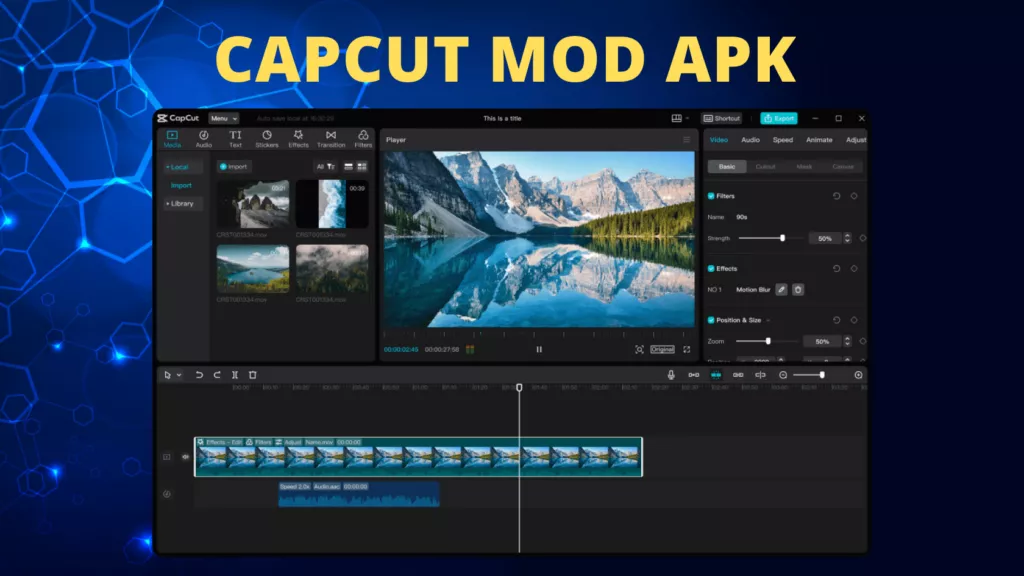
Both CapCut and iMovie target beginners to intermediate users, so they emphasize ease of use, but their approaches differ:
- CapCut UI: On mobile,presents a timeline interface with layers, which might feel slightly complex on a small screen if you’re new, but it’s very similar to pro editors just simplified. Buttons are icon-based (split, speed, filters, etc.). It’s fairly intuitive after a short learning period, especially if you’ve edited video before even at a basic level. On PC, CapCut’s interface resembles other editors: preview window, track timeline, and property panelscap capcutmodapkz.com The design is modern and sleek. It might present more options up front than iMovie does (because CapCut offers more effects and tools readily visible), but it’s still considered user-friendly. There are also guided templates on mobile CapCut that let absolute beginners make videos by just filling in placeholders (akin to iMovie’s trailer templates, though less thematic).
- iMovie UI: iMovie is famous for its clean interface. On Mac, it uses a “three-panel” view: your media library, the preview, and a magnetic timeline below. The magnetic timeline in iMovie is different from traditional multi-track – clips automatically snap together, and you don’t really see multiple tracks for video (though you can overlay one additional video as picture-in-picture or cutaway). This design is to minimize complexity (no gaps, everything flows linearly). For many casual users, this is very straightforward: drag videos in order, trim, add transitions by dragging, done. iMovie also hides some complexity – for example, it doesn’t show audio tracks separately unless you detach audio; music and sound effects go in a dedicated track area. It limits how much layering you can do, which in a way prevents new users from getting “overwhelmed,” but also limits creative freedom. On iPhone/iPad, iMovie is even more simplified: you basically select videos and photos, choose a theme or template, and it arranges them; you can do fine edits, but the interface is really basic (storyboard with thumbnails).
In terms of learning curve: iMovie might be slightly easier for a total novice due to its hand-holding approach and fewer options (less to confuse you). CapCut, while still easy, does expose a conventional timeline and more effect options, which might take a beginner a little longer to explore fully. However, the difference is not huge – many find CapCut quite easy as well, especially younger users familiar with TikTok-style editing.
One more aspect: Touch vs Mouse – iMovie on iPad/iPhone is touch-optimized with large buttons; CapCut also is touch-optimized on mobile. On a computer, CapCut uses mouse/keyboard; iMovie uses mouse/keyboard on Mac. Both have good UX on their intended platforms.
To compare interfaces in a nutshell: iMovie’s interface is simpler and more restrictive (especially on mobile), whereas CapCut’s interface is feature-rich but still accessible. If you prefer a minimal workspace that guides you, iMovie is comforting. If you prefer to have more manual control (layers, precise timeline editing) but still within a relatively simple app, CapCut will feel empowering.
Features and Editing Capabilities
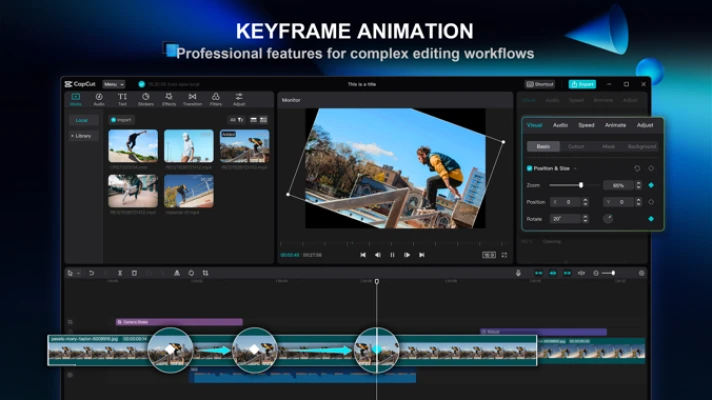
This is where differences become pronounced, as CapCut has evolved to include quite advanced features for a free app:
Basic Editing Tools:
- Both have trimming, splitting, rearranging clips, basic color filters, and the ability to add text/titles.
- Both allow adding background music and adjusting audio (iMovie even has some auto-ducking for music).
- Both can export up to 4K resolution (CapCut recently supports 4K; iMovie has for a while on Mac).
Transitions & Effects:
- iMovie offers a limited set of transitions (a dozen or so classic ones like fade, slide, wipe, etc.) and a set of video effects (like vintage filter, dreamy, etc.) which are rather few. It also has the Ken Burns effect for still images (pan/zoom on photos).
- CapCut provides a much larger library of effects and transitions, including AR effects, trendy TikTok-style effects, glitch, bling, etc. It regularly updates them according to social media trends. CapCut also has filters similar to Instagram presets.
- CapCut has stickers and animations you can overlay (e.g., emojis, dynamic stickers), whereas iMovie does not have built-in stickers – you’d have to import an image/logo if you want a sticker.
- Text/titles: iMovie has a limited set of title templates (static or basic animations), while CapCut lets you animate text more freely (keyframes or preset text animations) and offers more font/style choices, including custom fonts.
Advanced Features:
- Multi-layer Editing: CapCut supports multiple video layers (on PC it’s unlimited tracks, on mobile I think it allows at least one overlay video and multiple overlays images/stickers). iMovie on Mac supports at most 2 layers of video (main timeline + one additional for cutaway/PiP/green screen). On iOS iMovie, you recently can do split-screen or PiP as well, but it’s not meant for heavy compositing. So for multi-layer composites, CapCut is better.
- Green Screen (Chroma Key): iMovie does have a very easy green/blue screen tool – place a clip on top, select “Green/Blue Screen” and it will remove that color (works decently for basic use). CapCut also has chroma key for any color and even an AI background remover for human subjects capcutmodapkz.com CapCut’s background removal without green screen is a big plus if you need it (though results vary, it’s an AI thing).
- Speed Control: Both can do slow motion and fast forward. CapCut goes further by offering speed curves (custom speed ramping). iMovie only offers constant slow/fast or a single freeze frame. If you need those trendy speed ramps (like gradually slowing then speeding), CapCut has presets for “Bullet time”, “Montage” etc., which iMovie can’t do as easily (you’d have to manually cut and adjust segments).
- Keyframe Animation: CapCut allows keyframing of many parameters (position, rotation, opacity of clips, etc..capcutmodapkz.com iMovie does not expose keyframing to users at all. So CapCut can do things like animate an object moving across the screen or zooming in gradually – iMovie relies on its preset behaviors (e.g., Ken Burns or a title’s built-in animation).
- Audio Features: iMovie has some nice audio features like equalizer presets, background noise reduction, and sound effects library. CapCut also has a big sound effect and music library, plus voice effects (like change voice) and text-to-speech, etc. Both cover basics. iMovie’s auto-ducking and noise reduction might be slightly more advanced in making it easy for the user to get good sound. CapCut’s music library is very tuned to social media (it may have popular meme sounds etc.). CapCut also has auto-captions (which iMovie lacks).
- Templates & Automation: iMovie has its famous “Movie Trailers” templates – you pick one, drop in your clips in placeholders, and it creates a Hollywood-style trailer with music and transitions. It’s fun and yields great results for minimal effort, but it’s not flexible beyond what the template dictates. CapCut has an online template section (especially on mobile) where you can use trending templates (like the IDFWU trend or other TikTok memes) by simply adding your media. This is similar concept – quick results – but community-driven and more variety. Also, CapCut has an “Auto edit” for beat-sync I believe, which can automatically cut to music.
- AI and New Tools: CapCut is incorporating AI features quickly (being from ByteDance). It has things like auto captions, auto beat sync, AI effects (like turning images into video slideshows automatically). It even has an AI video generator (text-to-video) in early stages capcutmodapkz.com. iMovie, being a mature but slow-evolving product, hasn’t done much with AI except maybe some automatic People detection for making face-centric clips.
- Collaboration & Cloud: iMovie projects can be shared via iCloud or exported and sent to others, but no real-time collaboration. CapCut, with its cloud option, allows saving projects to cloud and possibly sharing with others or editing across devices. ByteDance also launched CapCut Team (collaboration) for professionals (still rare). Small difference but as a modern app, CapCut is more cloud-connected if you want that.
Pricing & Watermarks:
- Both CapCut and iMovie are completely free to use. Neither watermarks your output (CapCut mobile adds a tiny outro at the very end by default, but can be easily deleted or toggled off). CapCut’s advanced features mostly don’t require payment as of now (it’s subsidized by ByteDance).
- There is talk of CapCut Pro subscription for extra cloud storage or assets, but the core editing remains free. iMovie has no paid tier at all.
- So pricing is a tie (free vs free, with CapCut having optional paid stuff that average users can ignore).
Performance and Reliability
- iMovie Performance: iMovie is well-optimized for Apple hardware. It runs smoothly even on older iPhones and Macs, partly because it’s streamlined and offloads heavy tasks to hardware (like using the GPU for effects). It rarely crashes; Apple keeps it stable as it’s meant for everyone. Export times are decent, and timeline scrubbing is usually fluid unless you’re doing something like 4K on an old device.
- CapCut Performance: On mobile, CapCut is pretty optimized too, but if you use lots of effects or have a very long video, it can lag on older phones. It’s more demanding than iMovie due to heavier effects. On PC, CapCut runs well if you have a halfway decent computer, leveraging GPU. But being a newer multi-platform software, you might encounter occasional bugs or crashes (especially on PC, some users have reported issues, but it’s improving).
- CapCut is known to sometimes give “network error” messages if offline or if ByteDance’s services are blocked (for example, in some regions the assets won’t load without VPN if TikTok is banned iMovie doesn’t depend on internet except for maybe fetching stock music from your library.
- In terms of exporting, both can do 1080p easily; 4K might be slower. If you need to export in ProRes or specific professional formats – iMovie on Mac can export ProRes, I believe, since it ties into Apple’s codec support. CapCut exports MP4 (H.264/H.265). For most users, that’s fine.
Overall, iMovie is extremely stable and performant on Apple devices; CapCut is quite performant given what it does, but on some low-end Android or PC hardware, you might hit some slowdowns with heavy projects. If stability with moderate capability is your priority, iMovie is a safe bet. If pushing boundaries on a variety of devices is your aim, CapCut does more if your hardware can handle it.
Use Cases – Which to Choose?
Choose CapCut if:
- You need an editor on non-Apple devices (Windows/Android) – iMovie isn’t an option there.
- You create content primarily for TikTok, Instagram, YouTube Shorts and love using trendy effects, stickers, and need features like auto-captions, speed ramps. CapCut’s DNA is in social content creation, so it excels at that.
- You want more manual control and advanced editing potential without moving to a pro software. For example, if you care about multi-track editing, keyframing, or overlaying several elements – CapCut will let you do that, whereas iMovie will feel limiting.
- You appreciate cross-device editing or might start a project on phone and finish on PC.
- Budget is zero (but that’s true for both in this case).
- Example scenarios: Making a gaming montage with quick cuts and memes – CapCut would be great (iMovie can cut but lacks memes stock). Making a music-sync edit with lots of effects – CapCut. Doing a green screen YouTube video – both can, but CapCut gives more tweaking ability (like adjusting the chroma strength).
Choose iMovie if:
- You are deeply within Apple’s ecosystem and prefer software that integrates smoothly with it. E.g., import from Photos app, AirDrop between devices, use Apple’s Music library, etc., all works nicely in iMovie.
- You favor simplicity and have relatively straightforward editing tasks: like trimming family videos, basic school projects, slideshows. iMovie is quick and fuss-free for these, and the built-in themes (news, sports, trailers) can make a novice’s video look really good with minimal effort.
- You’re on a Mac and want to later upscale to Final Cut Pro maybe – iMovie projects can be opened in Final Cut Pro if you ever upgrade.
- You require absolute stability and don’t care for fancy effects. For professional or serious projects where stability is key (though if it’s that serious, one might use Final Cut or Premiere; still, some semi-pros use iMovie for quick tasks because it just works).
- Example scenarios: Editing a wedding video with simple transitions and titles – iMovie could handle that elegantly. Making a video memoir or a school news report – iMovie’s templates might be useful.
There’s also nothing stopping an Apple user from using both: for instance, quick rough cut in iMovie, then export and bring to CapCut for adding effects the iMovie couldn’t do (though it re-encodes the video – minor quality hit potentially).
Side-by-Side Feature Comparison Table
For a quick glance:
| Feature/Aspect | CapCut | iMovie |
| Platforms | Android, iOS, Windows (cross-platform) | Mac, iPhone, iPad (Apple-only) |
| Price | Free (optional subscription for extras) | Free (included with Apple devices) |
| Interface Style | Timeline with multiple layers (more complex) | Simplified timeline, magnetic (easy) |
| Effects & Filters | Extensive library of effects, stickers, AR | Limited set of filters & transitions |
| Text & Titles | Highly customizable, animated text options | Pre-made title styles, basic customization |
| Advanced Tools | Keyframes, speed curves, chroma key any color, AI background removal, auto-captions, multi-track audio | No keyframes, fixed speed options, chroma key (green/blue only), no AI, limited tracks |
| Templates | Community templates (e.g., TikTok trends) | Built-in trailer & theme templates |
| Collaboration | Cloud sync across devices (CapCut Cloud) | Export/import via iCloud or AirDrop (manual) |
| Output Formats | MP4 (H.264/H.265), up to 4K | MOV (H.264 or ProRes on Mac), up to 4K |
| Ideal Use Case | Social media content, creative editing with effects, cross-platform projects | Home movies, simple projects on Apple devices, quick polished videos with minimal effort |
| Learning Curve | Low-medium (a bit to explore many features) | Very low (few features to learn) |
Real-World Feedback
Let’s consider some user sentiments (from communities and feedback up to 2025):
- Many users love CapCut for TikTok/IG content, saying it’s almost as powerful as a desktop editor but on phone, enabling them to do trending effects easily. The fact that it’s free is often highlighted as a huge prosensor1stop.com. Some have even said CapCut replaced their need for more complicated software for short-form content.
- iMovie is often praised by casual users like “I had never edited video before, but iMovie made it so easy to put together my vacation clips with music.” It’s often the first editor people use and it usually gets the job done for basic needs.
- Advanced hobbyists sometimes outgrow iMovie and get frustrated by its limitations (“I wish iMovie had more tracks or could do X”), which is where CapCut or moving to Final Cut/Premiere comes in.
- On the flip side, some folks find CapCut’s mobile interface a bit cluttered or the app demanding on their phone, whereas iMovie on an iPhone, albeit less capable, runs smoothly and is very straightforward.
- There’s also the online safety aspect: CapCut being a ByteDance product, some people have privacy concerns (similar to TikTok), whereas iMovie is offline and privacy isn’t a question. If that matters, keep it in mind – no evidence of issues, but it’s a perspective.
- For educational settings, iMovie is commonly used in schools because of its simplicity and the prevalence of iPads. CapCut could be used too, but teachers might prefer the controlled environment of iMovie.
- CapCut on PC is relatively new; some early reviews note it’s a strong editor but maybe not as fully polished as longtime PC software. iMovie is very mature on Mac. But again, iMovie’s philosophy isn’t to be “fully-featured” – it’s intentionally limited to avoid confusion and upsell pro users to Final Cut Pro.
Conclusion
CapCut vs iMovie – which is better? The answer depends on your circumstances:
- If you’re an Apple user doing casual editing, iMovie is a natural, convenient choice with virtually no learning curve. It’s reliable and produces clean results for straightforward projects.
- If you need more creative freedom, or are on non-Apple devices, or you enjoy playing with effects and creating snappy social content, CapCut is the winner. It simply offers more power while still being user-friendly, and it works on the devices most people have (including iPhones too, so Apple users can also opt for CapCut if they want those extra features).
- For many content creators in 2025, the flexibility of CapCut, especially given its cost of $0, makes it extremely attractive – it kind of democratized some advanced editing capabilities to everyonesensor1stop.com. On the other hand, iMovie has the advantage of “it just works” within its bounds and has zero ads or in-app purchases or accounts to worry about (CapCut might ask you to log in for cloud or to download some assets, which some could find minorly inconvenient).
Ultimately, both are free, so you can try each if you have access to the platforms. A possible workflow: mobile journalists or creators sometimes edit on iMovie for rough cuts (if on iPhone) and then pass to CapCut for adding subtitles or effects that iMovie can’t easily do. Or vice versa: quickly sync clips to beat in CapCut, then export and finalize in iMovie with a particular title style. There’s no hard rule you must stick to one.
In the battle of CapCut vs iMovie, the “giant” really depends on context: CapCut is the giant of trendy, feature-packed editing accessible to all; iMovie is the giant of simple, no-frills editing in the Apple world. Both giants happily serve their audiences. The good news is, no matter which you choose, you can create great videos without spending a dime.

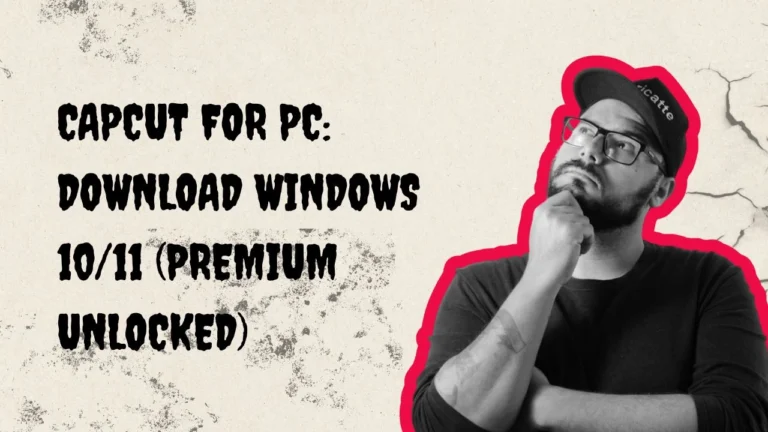
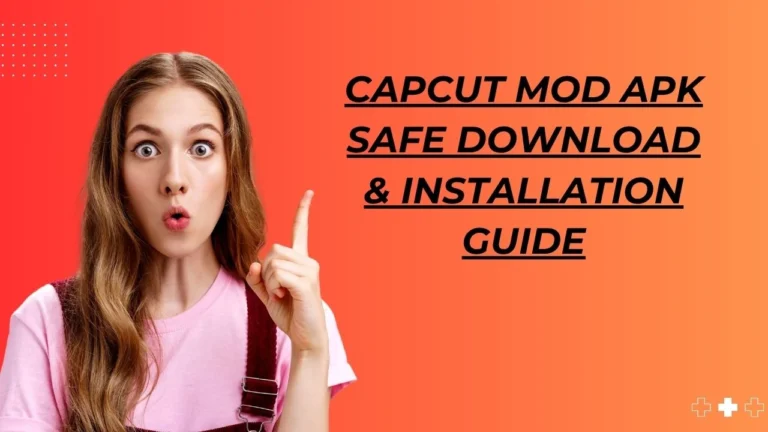
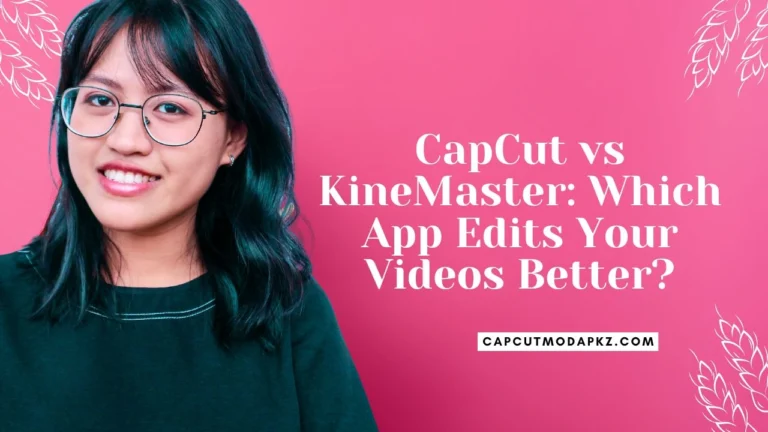
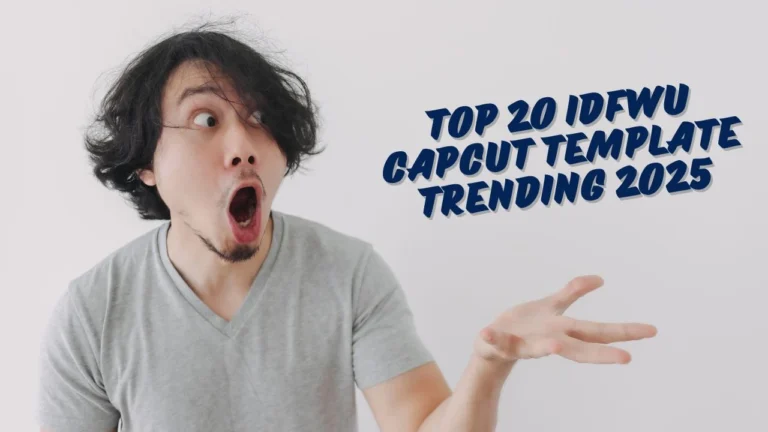
One Comment